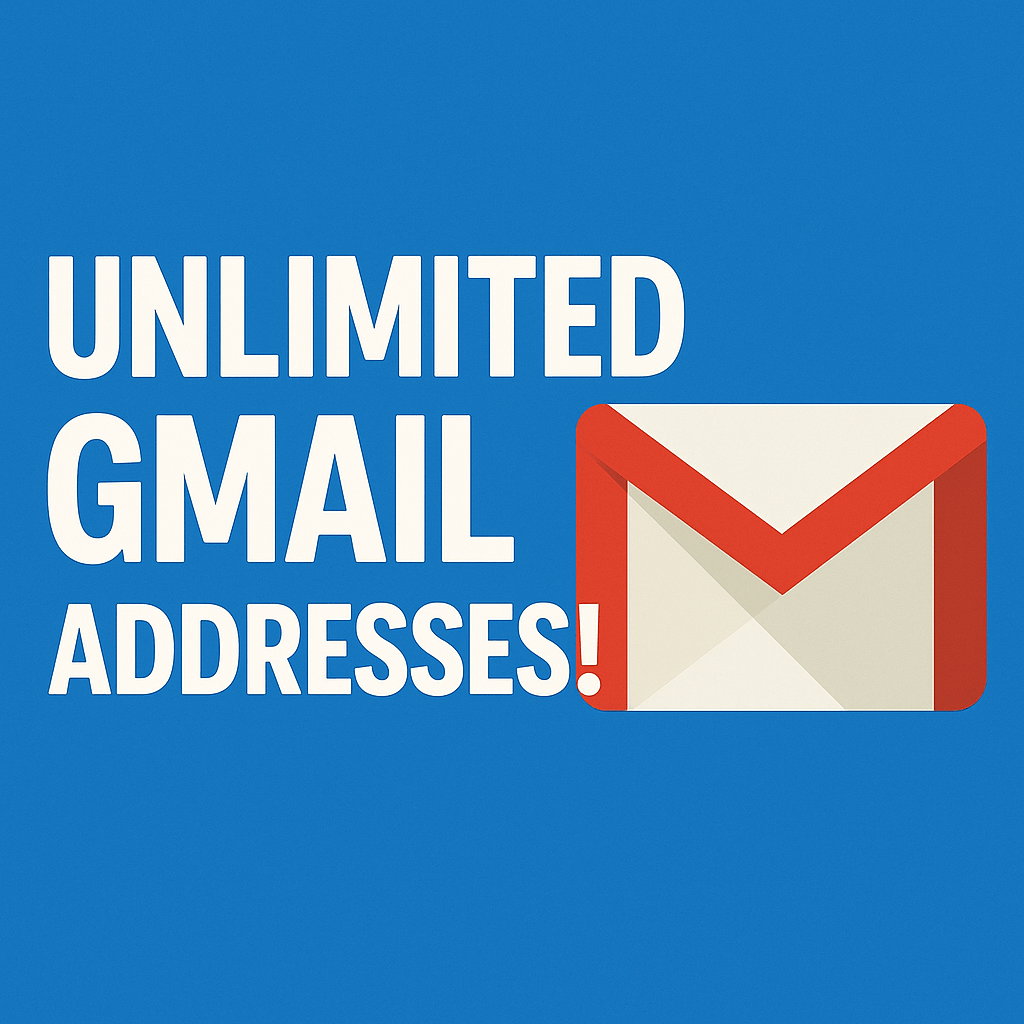Quick question: How many Gmail addresses do you have?
Most people would say one, maybe two or three. But here’s a surprising fact: every Gmail user actually has access to an unlimited number of email addresses, even with just a single Gmail account! Yes, you read that right—unlimited email addresses through a clever feature called Gmail aliases.
Let’s break down the three main types of Gmail aliases you can use:
- Dot [.] Alias
- Plus [+] Alias
- Googlemail.com Alias
1. Dot [.] Alias
Gmail ignores dots (.) in email addresses, meaning you can add or remove them anywhere in your username, and emails will still land in your inbox. For example:
All these variations are treated as the same address! You can sprinkle dots wherever you like, and your emails will still arrive in the same inbox.
2. Plus [+] Alias
You can add a plus sign (+) followed by any word or number to create a unique alias. For instance:
These all point to the same inbox, allowing you to create endless variations by appending different words or numbers after the plus sign.
3. Googlemail.com Alias
Every Gmail address (e.g., [email protected]) automatically has a corresponding googlemail.com version (e.g., [email protected]). Emails sent to either will land in the same inbox. Plus, you can combine this with dot and plus aliases for even more flexibility, like [email protected].
Google’s official blog has more details on these alias methods if you want to dive deeper.
Why Use Gmail Aliases?
These aliases are a game-changer for organizing your inbox. Here’s how you can make the most of them:
- Reserve your main email (e.g., [email protected]) for personal contacts like friends and family.
- Use aliases for online activities:
- [email protected] for social media accounts
- [email protected] for e-commerce sites
- [email protected] for websites you suspect might send unwanted emails
You can take it a step further by creating Gmail filters for each alias. For example, set up labels like “Social,” “Shopping,” or “Spam” to automatically sort incoming emails based on the alias used. While setting up filters might take a bit of time, it’s a one-time effort that keeps your inbox organized forever.
Get Started Today!
Have you already been using Gmail aliases? Share your tips and tricks in the comments below! Whether you’re new to this or a pro at inbox organization, these aliases can help you take control of your email like never before.